Your Rewards card.
Now on iPhone.
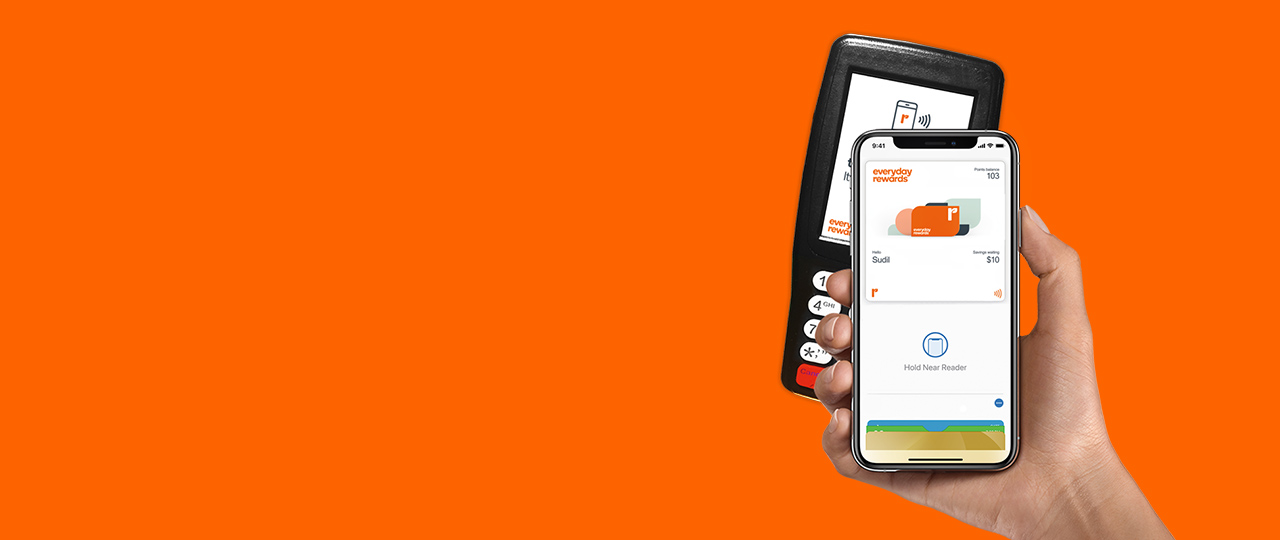
Add your card to Apple Wallet and earn points today.
Open this page on iPhone (6 or later).
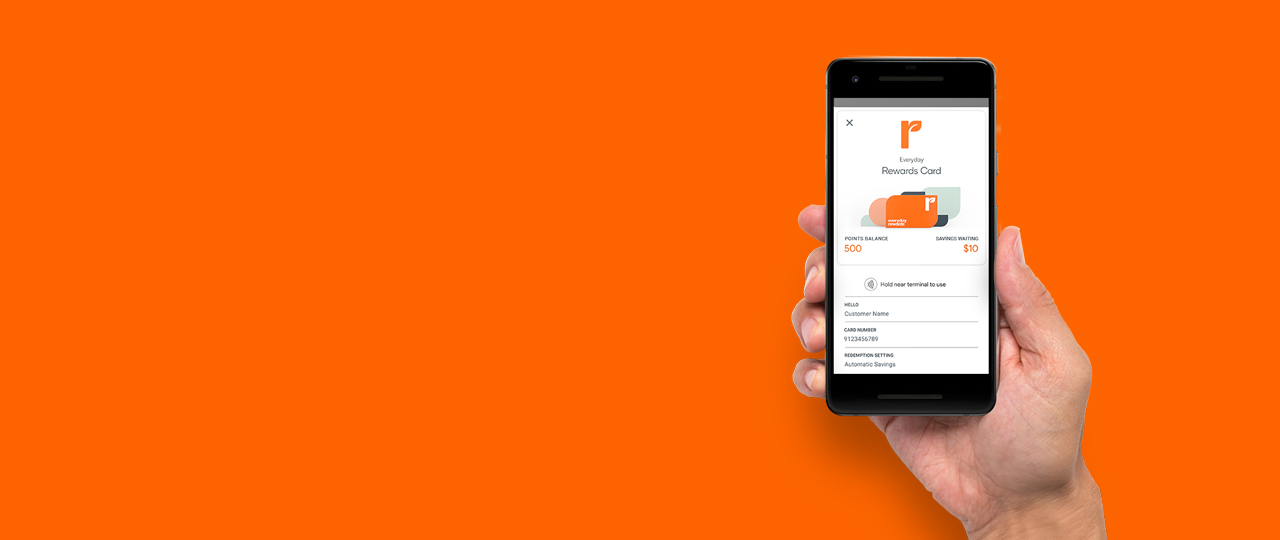
Add your Rewards card to Google Pay then simply tap your phone to earn points.

Add your Everyday Rewards Card to your phone and earn points today. Requires iPhone (6 or later) or an
Android phone (Lollipop 5.0 or later).
How to add your Rewards
card to your phone
If you're already a Everyday Rewards member, enter your details below and we’ll send your card via SMS.
How to add your Rewards card
to your phone
If you're already a Everyday Rewards member and have an iPhone (6 or later)
or Android phone (Lollipop 5.0 or later), follow the instructions below.
Already a member of Everyday Rewards?
Have an iPhone (6 or later) or Android phone (Kit Kat 4.4 or later)?
You’re ready to go. Just follow the steps below.
By adding your card you agree to the terms of the Everyday Rewards Terms and Conditions and Supplementary Collection Notice: Google Pay. Google Pay and the Google Logo are trademarks of Google LLC.

STEP ONE
Look for the Everyday
Rewards prompt on the
PIN Pad at checkout
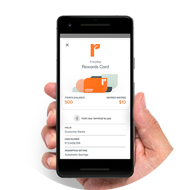
STEP TWO
Unlock your phone
and hold it to the
PIN Pad
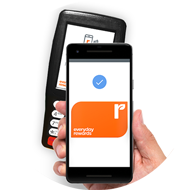
STEP THREE
When you see the
blue tick, your points
have been added

STEP ONE
Look for the Everyday
Rewards prompt on the
PIN Pad at checkout
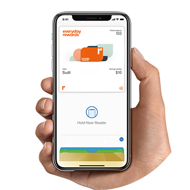
STEP TWO
For Touch ID, rest your finger
on Touch ID; for Face ID,
double click the side button
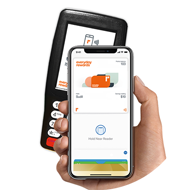
STEP THREE
Hold the top of iPhone near
the PIN Pad screen until the
word ‘Done’ appears.
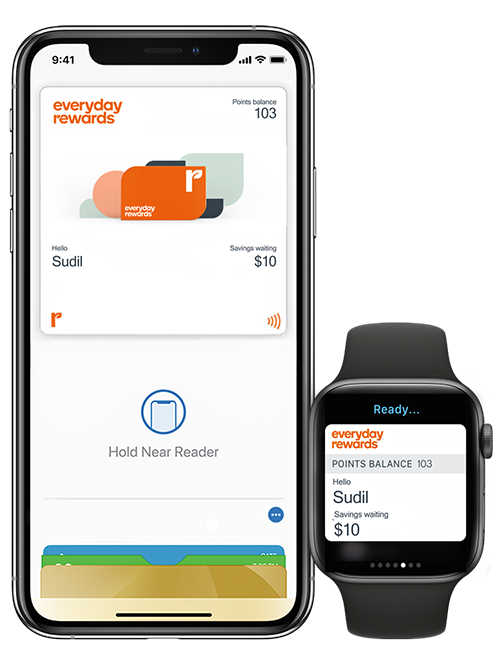
Useful tips and features
![]()
A new Information button
The information button has changed to a blue circular button, which contains three dots. By clicking this button, you can access your pass details.
![]()
How to show your barcode
If you need to show your rewards barcode at the checkout, you now need to press the new blue circular button which will display your barcode.
![]()
Track your balance
Access your current points balance and savings banked at a glance.
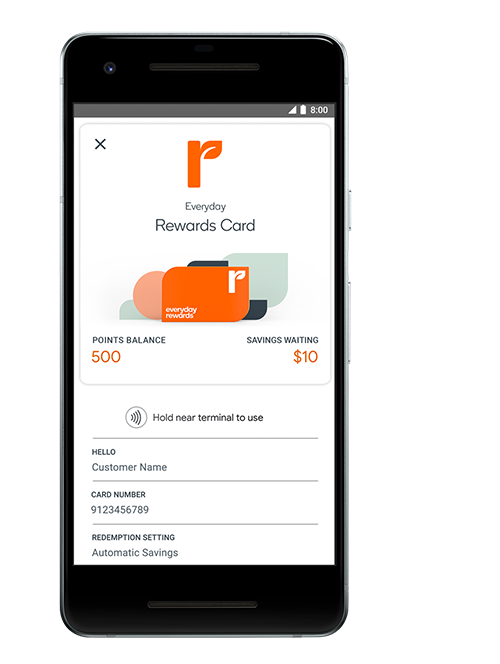
![]()
Choose ‘Automatically Select’ when you add your Everyday Rewards Card to your phone and you won't have to open Apple Wallet to tap and earn.
![]()
Have your points balance and details automatically refreshed by switching on ‘Automatic Updates’. After adding your Everyday Rewards Card to iPhone, click on the information icon (located bottom right corner) and select ‘Automatic Updates’. This allows your points balance and other details to automatically refresh. How easy is that!
![]()
To use your Rewards card at the checkout,
ensure 'Tap to Pay' is turned on in the card
settings.