Your Rewards card.
Now on iPhone.

Add your card to Apple Wallet and earn points today.
Open this page on iPhone (6 or later).

Add your Rewards card to Google Pay then simply tap your phone to earn points.

Add your Everyday Rewards Card to your phone and earn points today. Requires iPhone (6 or later) or an
Android phone (Lollipop 5.0 or later).
How to add your Rewards card to your phone
Simply tap on the button below and follow the prompts to add your Rewards card to Apple Wallet.
Sorry we are unable to process your request right now. Please try again later.
By adding your card you agree to the terms of the Woolworths Rewards Terms and Conditions and Supplementary Collection Notice: Apple Wallet.
How to add your Rewards card to your phone
Simply tap on the button below and follow the prompts to add your Rewards card to Google Pay.
Sorry we are unable to process your request right now. Please try again later.
By adding your card you agree to the terms of the Woolworths Rewards Terms and Conditions and Supplementary Collection Notice: Google Pay. Google Pay and the Google Logo are trademarks of Google LLC.
Already a member of Everyday Rewards?
Have an iPhone (6 or later) or Android phone (Kit Kat 4.4 or later)?
You’re ready to go. Just follow the steps below.
GOOGLE PAY™
We can send your digital Everyday Rewards Card to your phone to use in-store.
Sorry we are unable to process your request right now. Please try again later.
By adding your card you agree to the terms of the Everyday Rewards Terms and Conditions and Supplementary Collection Notice: Google Pay. Google Pay and the Google Logo are trademarks of Google LLC.

STEP ONE
Look for the Everyday
Rewards prompt on the
PIN Pad at checkout
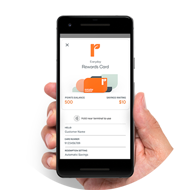
STEP TWO
Unlock your phone
and hold it to the
PIN Pad
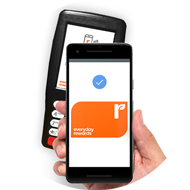
STEP THREE
When you see the
blue tick, your points
have been added

STEP ONE
Look for the Everyday
Rewards prompt on the
PIN Pad at checkout
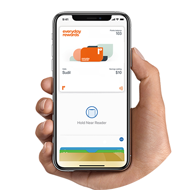
STEP TWO
For Touch ID, rest your finger
on Touch ID; for Face ID,
double click the side button
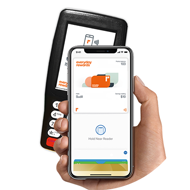
STEP THREE
Hold the top of your iPhone near
the PIN Pad screen until
‘Done’ appears
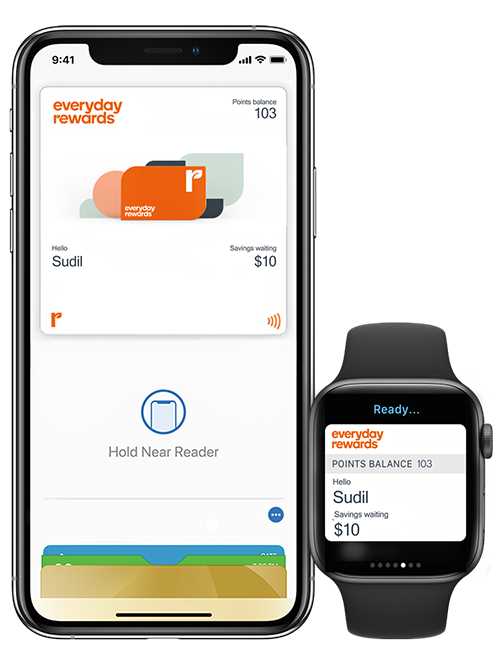
Useful tips and features
![]()
Choose ‘Automatically Select’
When adding your Rewards card so you don’t have to open Apple Wallet to tap and earn.
![]()
Make sure ‘Automatic updates’ is switched on
This allows your points balance and other details to automatically refresh. After adding your Rewards card to iPhone click on the information icon (located bottom right corner) and select Automatic Updates.
![]()
Track your balance
Access your current points balance and savings banked at a glance.
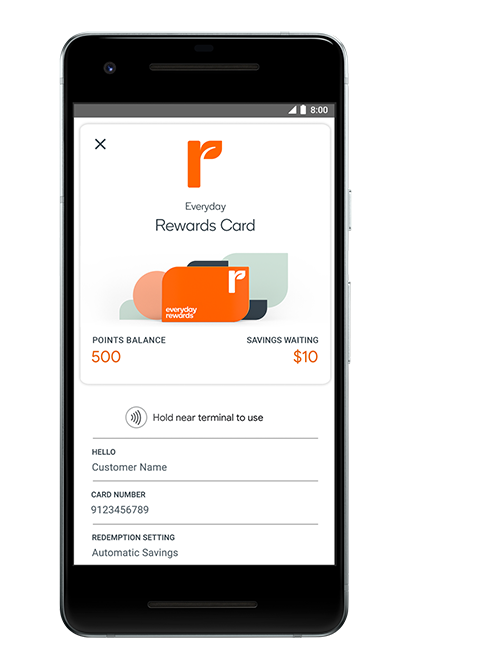
![]()
Choose ‘Automatically Select’ when you add your Everyday Rewards Card to your phone and you won't have to open Apple Wallet to tap and earn.
![]()
Have your points balance and details automatically refreshed by switching on ‘Automatic Updates’. After adding your Everyday Rewards Card to iPhone, click on the information icon (located bottom right corner) and select ‘Automatic Updates’. This allows your points balance and other details to automatically refresh. How easy is that!
![]()
View your Everyday Rewards balance
Access your current points balance and savings, quickly.